Well hello! I hope your session was fun. They usually are 🙂 I am sure you are excited to look through the proofs and make your selections!
We use an online system to help you narrow down your selections. Hopefully it is easy to use and you’ll get the hang of it, but we’ll walk you through how it works.
TL;DR Version
- Enter your details to view the gallery. Computer beats phone.
- Make your shortlist by clicking the Heart to Favourite the ones you like
- Click Workflow
- Tick the Favourites filter to see just the favourites you chose
- Click the Approve button to approve an image as one of your selections
- When you’re done, email me and I’ll get editing!
Detailed Instructions
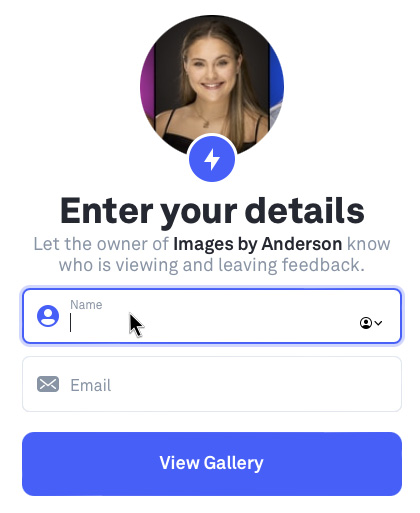
Here are some step-by-step instructions you can follow. Don’t forget you can email me at kris@imagesbyanderson.com if you need any help.
Can you use your phone for this? Sure you can. But I promise it’s better if you can sit down at a computer and use a bigger screen. So do that if you can.
I’ll send you a link with your proofs. If you had a solo session, they will just be your shots. You might have a proof set from a shared session with multiple subjects, like a cast session, so there might be others in there too. Or you might have a session with a mix of headshots, action shots, branding shots. It’s the same proofing system for everyone, so if you’ve seen it once, you know how to use it!
You can share the link with others, if you need a little help making your selections. (Sometimes it’s super handy to have someone that loves you helping you make these choices! Trust me.)
The system will ask for your name and email when you log in. I’m not gonna spam you, honest; this lets me see when people have made their selections, and which people have made which selections for a shared session.
Once you’ve logged in, you’ll see a little welcome message/instructions from me, and then your proofs. Each of these shots is straight out of camera, so keep in mind that they haven’t been balanced for brightness/colour, or cropped, or retouched in any way.
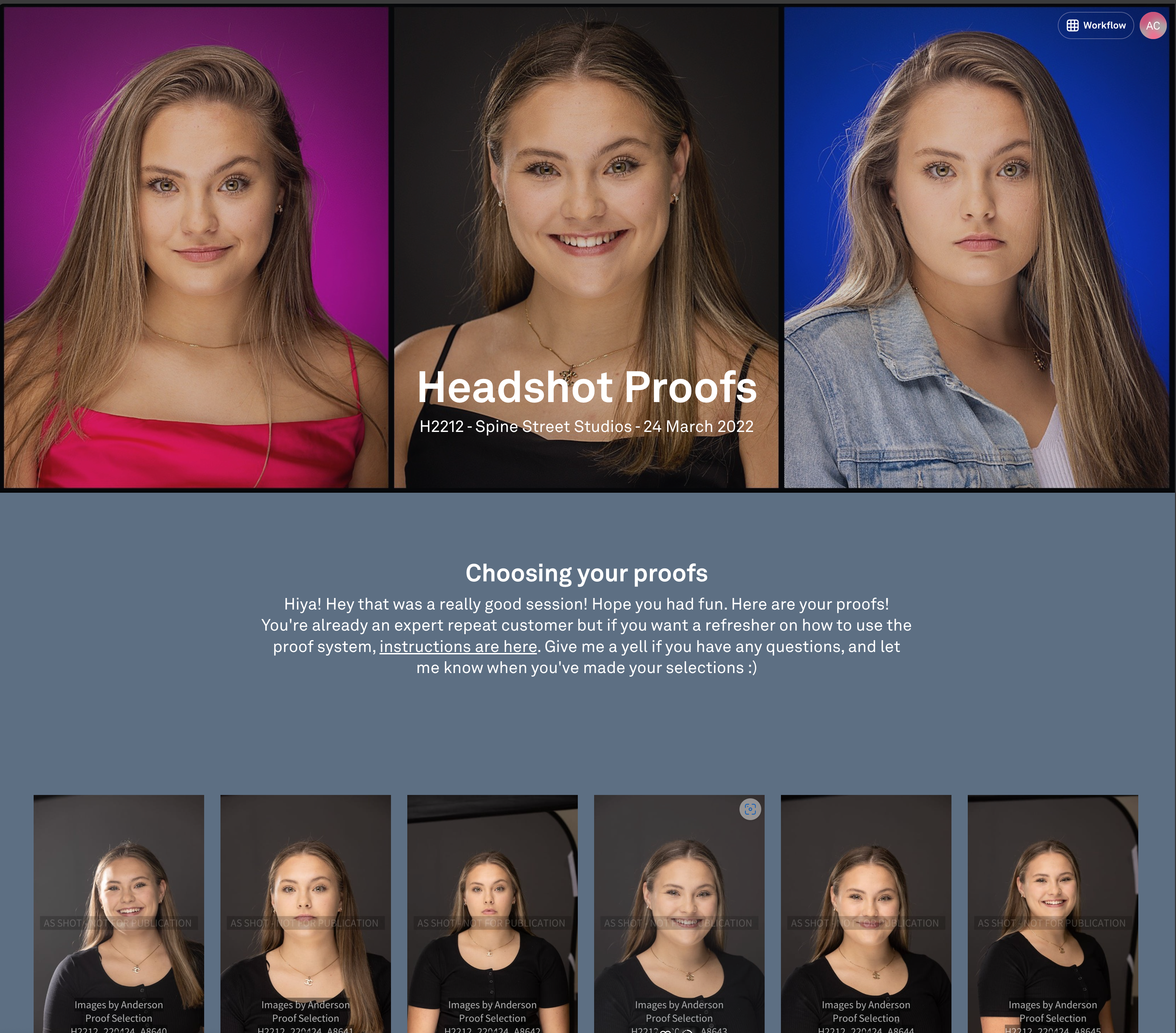
First pass - choose a whole bunch of favourites
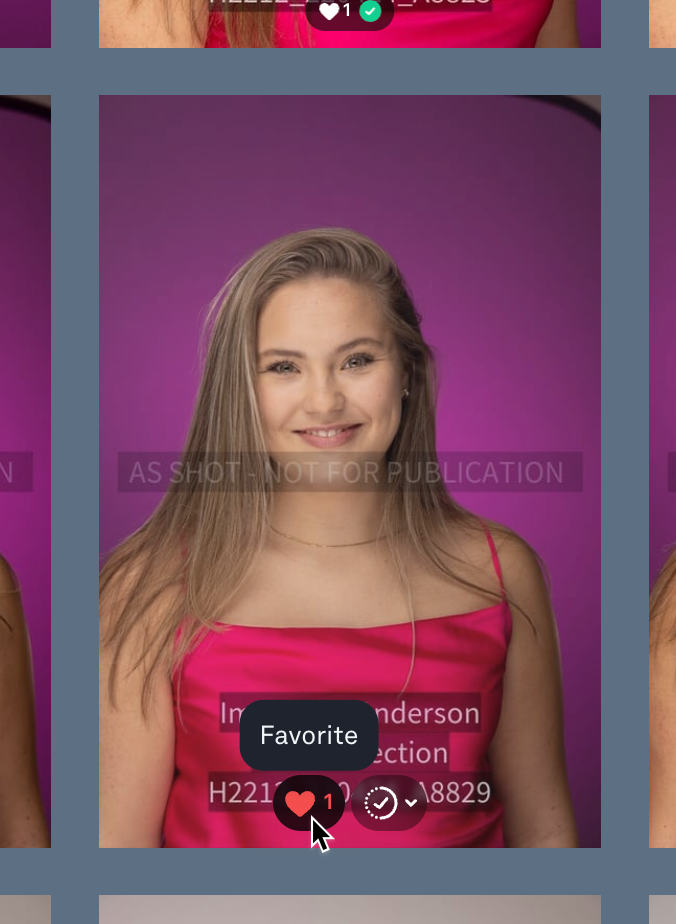
First up, some advice. Review your proofs in reverse order. I know that sounds strange, but go with me here. Usually by the end of a session, we’ve got a great flow going on, and the shots are better. And for sets of shots (eg a particular outfit, or a particular pose), often the ones towards the end are the ones we’ve nailed. So start from the best ones, so you spend less time pondering the earlier ones.
Scroll to the end, and start working your way back to the start. (If you had a shared session, like a cast headshot shoot, scroll around until you find your shots.) When you see an image that you like, hover over it, look for the heart at the bottom of the image, and click the heart to mark this image as a Favourite. You don’t have to be too choosy yet – these are all ‘maybes’ at this stage.
If you want to see a larger version of an image, you can click on the thumbnail to open that image up, mark it as a favourite, and also scroll forward and backward through the proofs. You can hit the arrow at the top left of the screen, or hit the Escape key, to go back to the thumbnails.
I’d say at this stage you should be selecting a bunch of them; you just want to find the ones that you like, and you’ll narrow down your selection later.
Filter to show just your faves
Now that you’ve made a shortlist, it’s time to look at your favourites and narrow them down.
Scroll back to the top, and click the button at the top right for Workflow Mode. You’re pretty advanced. You can do this. I believe in you. Workflow mode looks way cooler anyway.
On the left you’ll see some filters, so you can narrow down the view to show just your favourites. Or if you got some help from someone else, the combined set of favourites! Tick that “Favourited” checkbox to display just the favourites.
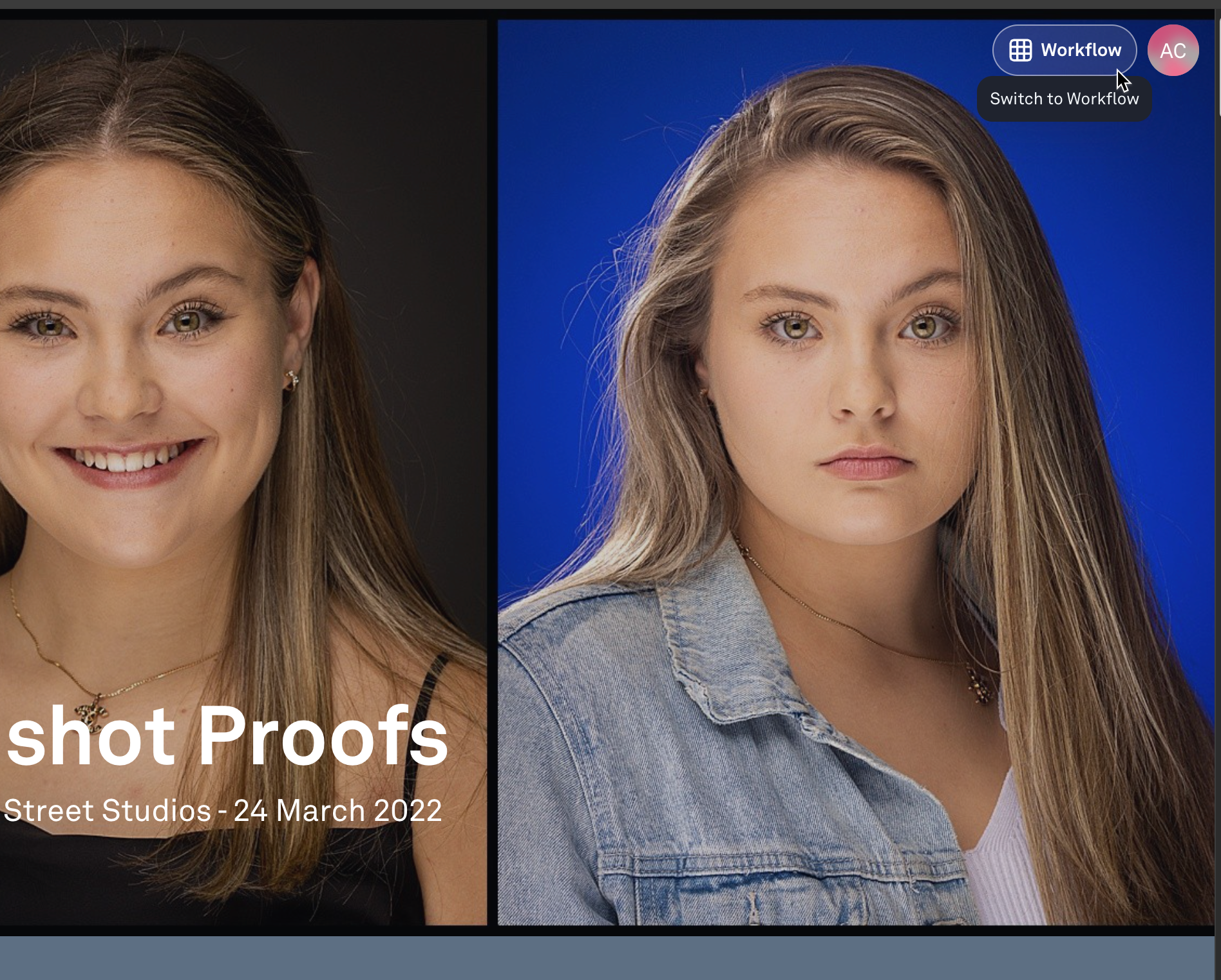
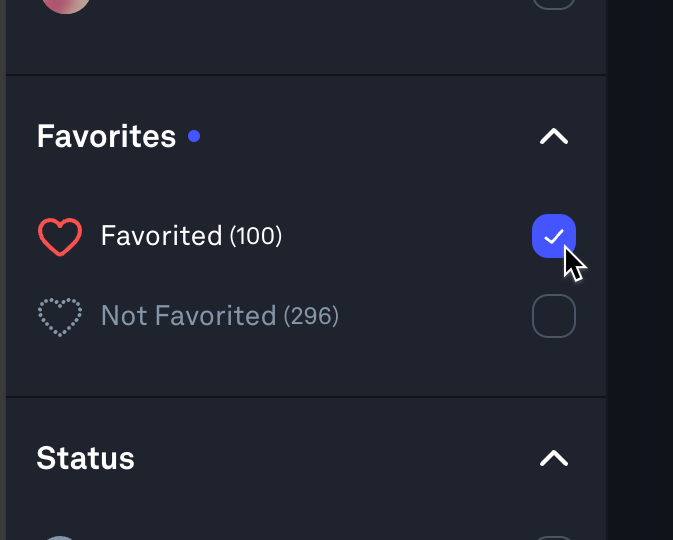
Second pass - Approve the images to be edited
Now you can start narrowing it down to your final selections. Scroll through, open up images for a closer look, un-favourite stuff if you’ve changed your mind… When you find a shot you’d like me to edit and deliver, look for the little “Approve” button just under the image. Hover over it and Approve it by clicking the little checkmark. It will change to a happy green label with the image number.
Now you’re probably getting familiar with this, you can use the filters along the left to show just the Approved images. (If you are really comfortable, you can also reject images with the flag with the X, or for branding shoots you can use colour labels if you want to make groups to look through later.)
Some more advice at this point. Many people struggle to narrow their shots down. It’s hard to look at photos of yourself without it feeling a little bit wrong. Usually when you see yourself, you’re looking in the mirror so it’s reversed, and it’s often in weird lighting. Or when you’re taking a selfie, and that’s reversed too. Seeing photos of yourself just looks different! If you can, connect with a friend or loved one to help you make your selections. When they start saying things like “Woah that LOOKS LIKE YOU!”, that’s a good sign, even if you aren’t sure.
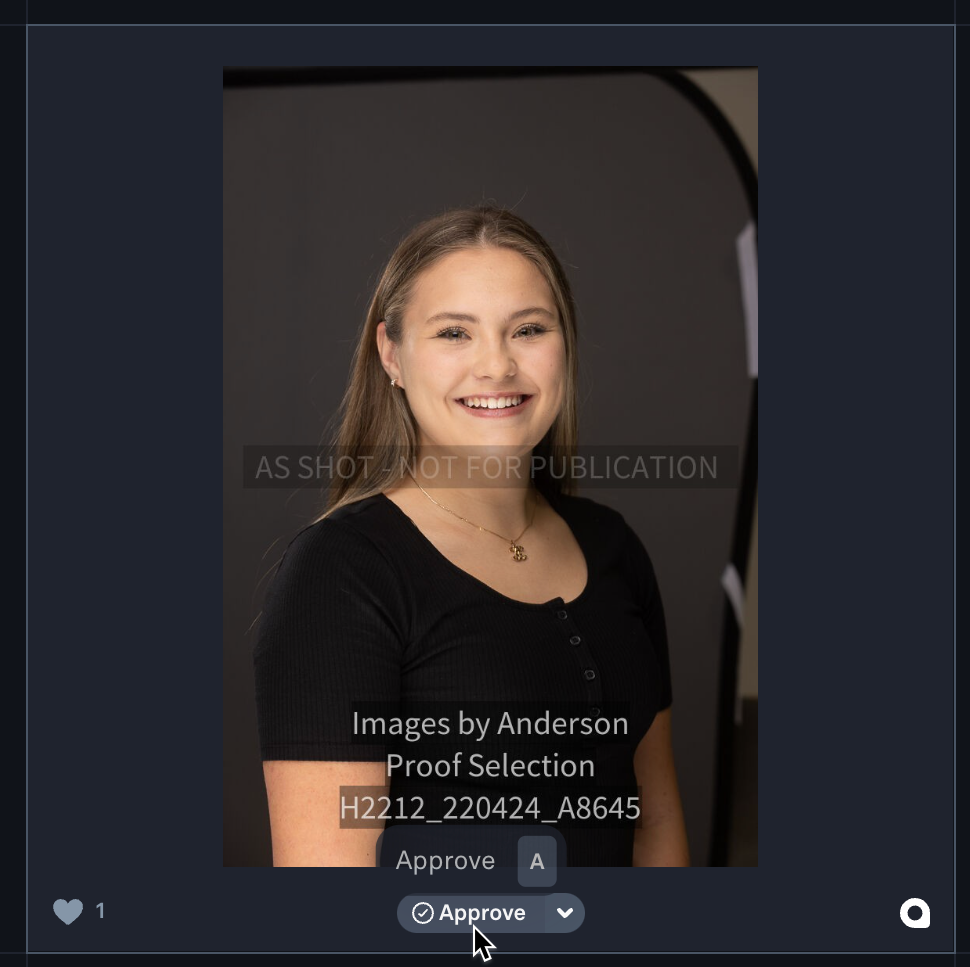
Email me when you're good to go
Once you get the approved images you want, just drop me a note to say you are good to go!
If you have any questions, email me at kris@imagesbyanderson.com and I’ll help you out.
